Help - Federal Search Form
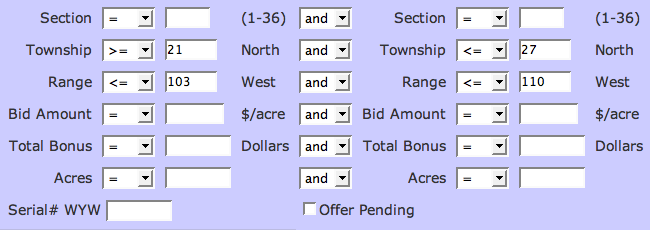
Federal Search Form Parameters
Use the 'number input fields' and operators above to create your custom search query for specific Sections, Townships, Ranges, Bid Amounts, Total Bonuses, and/or Acres.
The use of the 'number input fields' is optional. For example leaving both the Section input fields blank will result in a search of sections 1 - 36. If you are using these fields to screen your results it may be necessary to only input a value in the first column. For example if you wanted to limit your search to parcels with a winning bid of $2/acre simply enter the number 2 in the first column for Bid Amount and set the operator to '='.
- Only Federal leases within the state of Wyoming are included
- To search for a half township, enter the value in decimal form, for example: 56.5
- To search for a half range, enter the value in decimal form, for example: 67.5
- The Section, Township, Range, Bid, Bonus, and Acres parameters are set with one of these operators:
'=' equal to (default state)
'<' less than
'>' greater than
'<=' less than or equal to
'>=' greater than or equal to
'Not' not equal to - Enter all six digits of the Lease Serial # to locate the corresponding lease
- If selected, the 'Offer Pending' will limit your search to parcels that were footnoted as having presale offers in the original Lease Sale Notice
- You can further refine your search with the 'and' and 'or' conditionals
- If you do not want to limit your search based on these parameters, leave all the text fields blank
- Tip: Clicking the 'Reset' button will clear the entire search form to its default values (clears all text input)
- Note: Since the Federal Lease Sale does not include lands on the Wind River Indian Reservation, all Township values inputs will be 'North', and all Range inputs will be 'West'
- Tip: If your search criteria for any one parameter results in no 'matching leases', your complete search will always be 0 parcels, regardless if one or more of your parameters have matched parcels
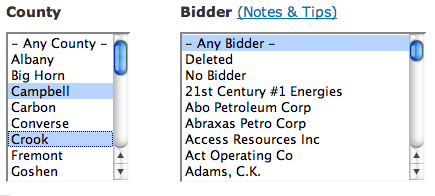
Counties & Bidders
Limit your search by County and Bidder- The default values are: 'Any County' and 'Any Bidder' (which includes Deleted parcels and parcels receiving no bid)
- You may search for multiple Counties and/or multiple Bidders
- Bidder List - notes & tips...
Selecting Multiple Counties or Bidders
- To select consecutive items in the list, click on the first County/Bidder wanted, hold down the Shift key and click on the last County/Bidder wanted.
- To select Counties/Bidders that are not consecutive, hold down the Control Key (CTRL) and click on each individual County/Bidder desired. (Note: Mac users use the Command Key instead of the CTRL Key)
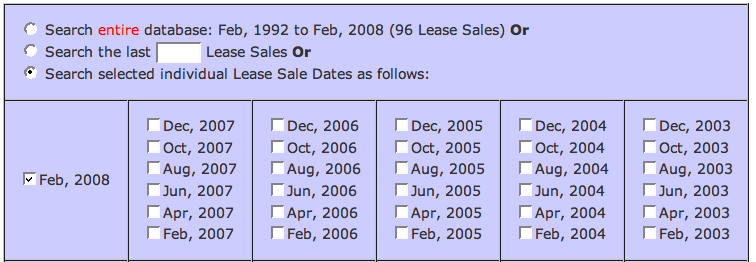
Lease Sale Dates
Use these settings to identify which Lease Sale Dates to search.
First choose one of three options by clicking on the Radio Button:
- Search entire database
- Search the last X Lease Sales (enter a number from 1 to the number of total sales)
- Search selected individual Sale Dates (then select the desired Sale Date(s) from the list below.)
Non-subscribers will not be able to access all the sale dates.
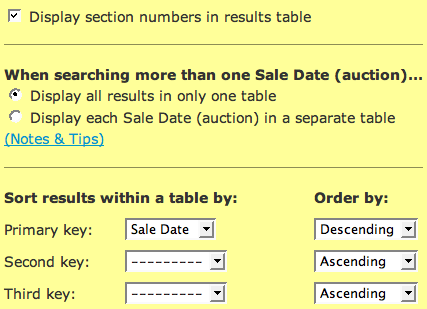
Sort Options
These settings allow you to customize your Results Format- To display section numbers contained in the parcels in the results table then 'check' the box adjacent 'Display section numbers in results table'. This is the default state.
- If your search includes more than one lease sale, you can choose to have the results displayed is a single table, or a separate table for each Sale Date (auction). (Sort Options - notes & tips)
- You can sort the data within a results table by one, two, or three keys using:
- Sale Date
- Parcel (default setting)
- Township
- Range
- Bid ($/acre)
- Bonus ($)
- County
- Bidder
- Acres
- Tip: When you view your results, the 'Primary key' variable's column will be colored gray
- The sort keys can be ordered by either Ascending or Descending